A new remote Plan Table Form added to the Reseller Control Panel
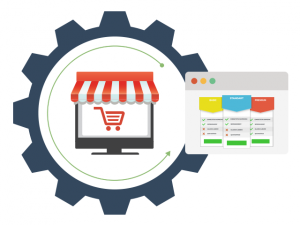 Remote forms are a smart way for resellers to connect their custom-made stores with our reseller hosting system.
Remote forms are a smart way for resellers to connect their custom-made stores with our reseller hosting system.
Apart from the domain search form and the order form, now you can integrate plan feature tables for all hosting products into your custom store.
The new remote plan tables form have a short and a long version.
They represent a flexible way to quickly cull all product features (including the respective tooltips) from our system and display them on your custom store pages.
What is the new Remote Plan Table form about?
The Remote Plan Table form is a piece of code that will allow you to easily display all the features of the web hosting plans that you are offering on your custom store.
Just like with the domain search form and the order form, there is no need for you to write any code yourself.
The plan tables offer customizable CSS options through which you can synchronize their design with the look & feel of your store.
How can I make use of the remote plan tables?
You can find the remote plan tables in the Reseller Tools section of your Reseller Control Panel:
You will be presented with a form where you should specify your preferences so that our system will know how to configure your plan tables.
First, you will need to select the store that you want to get the plan form for and then to specify the web hosting service whose characteristics will be displayed in the table (you can choose between web hosting plans, OpenVZ Virtual Private Servers, KVM plans, semi-dedicated and dedicated servers).
You will also be able to select between a short and a long version of the plan table:
The short version features the basic plan features like space, traffic, databases, email accounts, guarantees, etc., while the long one will display all the features of the given plans.
It’s important to know that the plan table script needs jQuery to function properly.
If you use jQuery on your site, you will need to uncheck the ‘Include jQuery’ checkbox under JS library:
In case your website does not use jQuery, you should leave the checkbox as it is.
In the CSS library area, you will be able to define a style for the plan table:
You can apply a style pattern to the background of the table, the text color, the background of the plan names, the order button, etc.
If you use frameworks like Bootstrap or Foundation v6.2.3, just check the respective checkbox for the relevant styles to apply.
Next, you’ll be able to set the ID for the container where the plan table will be located within your custom store.
Finally, you will need to specify the name of the Order button and the URL of the order page where your customers will be directed to complete a purchase.

If you leave the Order Form URL field empty, your customers will be redirected to the default order page (http://yourstore.duoservers.com/hosting-order/).
When you are done with your settings, you can copy the HTML code of the plan table form and paste it onto your custom store:
—
The new remote plan table form offers an almost instant solution for integrating the technical characteristics of your services into your custom-built web hosting store.
We’re also working on new versions of the domain search form, so stay tuned for more updates on this matter.
Originally published Friday, July 22nd, 2016 at 1:58 pm, updated July 8, 2024 and is filed under The Free Reseller Program.

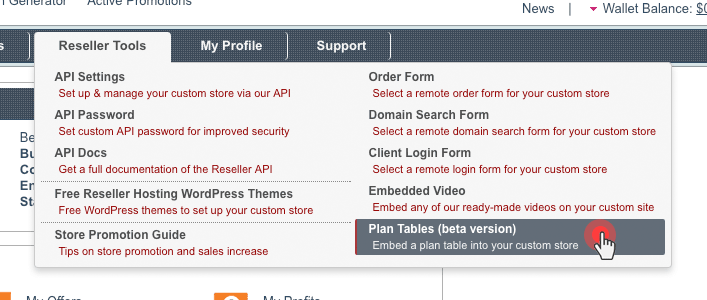
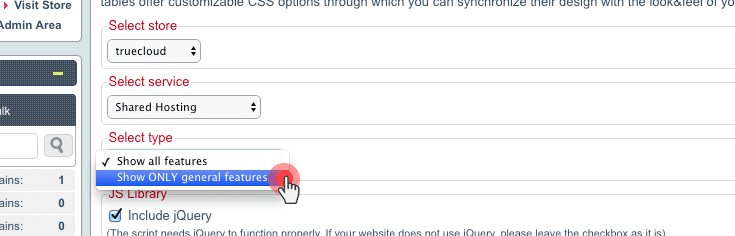
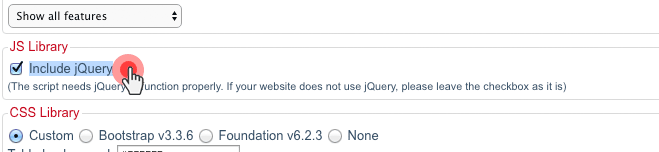
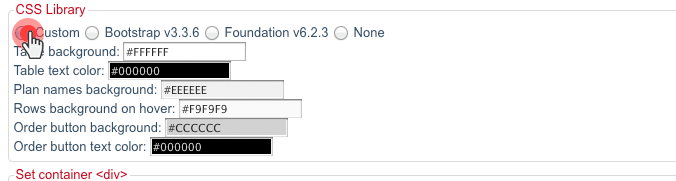
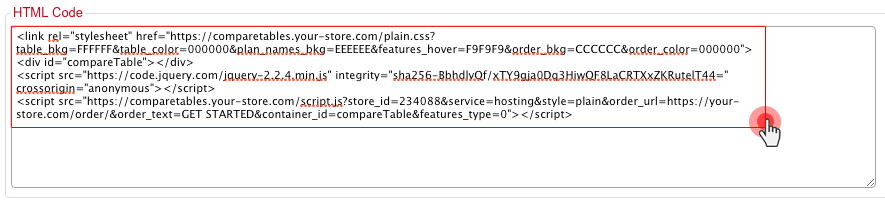
Nice. Is it possible to limit the table to show certain hosting plans instead of all?
Hello. You can only select the type of service in the form. It will display all packages that you’ve enabled for that particular service.