Shared IPs for SSL Certificates in the Control Panel
As we pre-announced a few weeks ago, your web hosting customers can activate an SSL certificate for their websites without needing to buy a dedicated IP address beforehand.
This can be done with the help of a shared IP address that is assigned to the http host.
The ‘Shared IPs for SSL’ option is now readily integrated into the SSL Certificates section of the Control Panel.
Why a shared IP address for an SSL?
The option to use a shared IP address for an SSL has been made available with the integration of the SNI protocol support into modern browsers. Here is a list of all modern browsers, which support the SNI protocol – http://bit.ly/1cW3CdJ.
This way, users who cannot afford to activate a dedicated IP address for their website will still be able to make it secure for their visitors. A website with an SSL that uses a shared IP address will still have ‘https’ in front and will look just as secure as a normal site using a dedicated IP.
Downsides:
A shared IP address makes a website secure, but does not add to its uniqueness as a dedicated IP would do. This is so, because the user’s site will be associated with an IP address that is shared between a few other sites. So, if someone tries to open the website using the IP address, they may, in fact, open another site that is associated with that IP address.
Nevertheless, the shared IP address is a great free alternative for small e-stores that need to build a secure image in the eyes of their potential customers.
When ready to invest in a dedicated IP address, your customers can always switch from a shared to a dedicated IP for their SSL certificate.
How to make use of the Shared IPs for SSL option?
In the SSL Certificates section, click on the Add an SSL Certificate button on the top right.
In the pop-up window, we have set as default the option to configure the SSL certificate for your customers automatically:
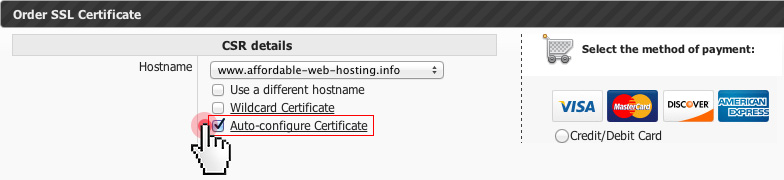
This way, our technicians will install and set up the SSL certificate on behalf of your customers.
After filling in the details for the certificate, your customers will be able to choose between two options:
1. to get a brand new dedicated IP address for their SSL;
2. to use an existing dedicated IP address of their own, or to use a shared IP address;
With the first option, your customers will be able to order a dedicated IP address that will be used for the new SSL certificate exclusively. This will give them full independence and will ensure the safety of their online presence at the same time.
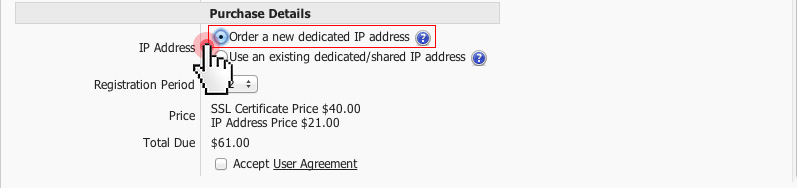
However, if your customers are not yet ready to invest in a new dedicated IP address, they could take advantage of the alternative second option:
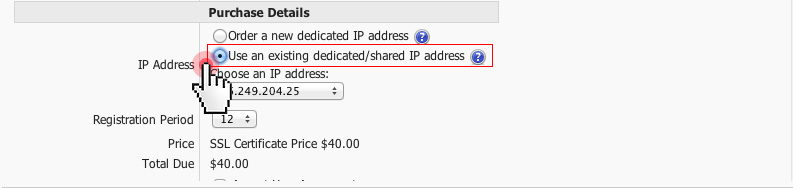
Here they can choose to associate the certificate with a dedicated IP address that they already have. This IP address needs to be free, i.e. not associated with any other SSL certificate.
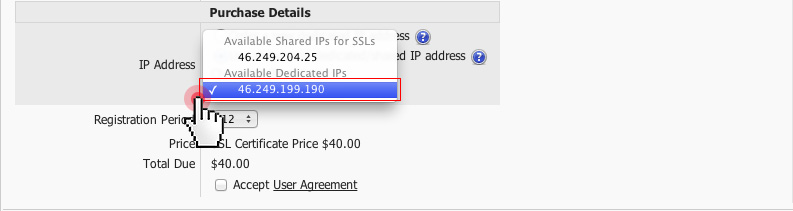
Alternatively, they can choose to use a shared IP address for their SSL:
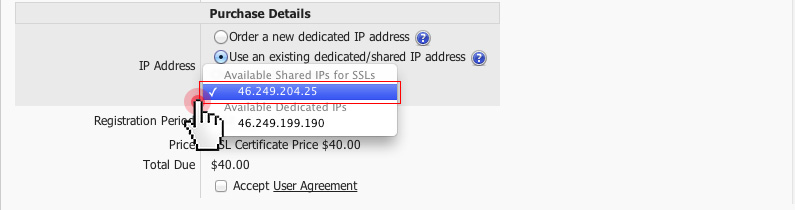
The IP will be shared between a few websites, so if someone types the IP address in the browser, it may resolve to any of the other websites on a random basis. Nevertheless, the shared IP option is a great way for your customers to save some money and to still be secure online.
When ready with the selection, the user will need to click on the Generate SSL button and to wait for the SSL to be installed and set up.
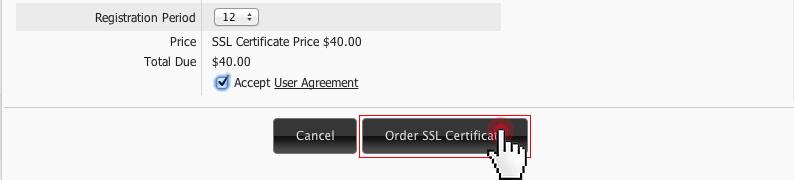
It takes about an hour for the SSL request to be verified by the registry and a few seconds for the certificate to be installed on our system.
In our next post we’ll explain in more detail the procedure for verifying and installing an SSL certificate i.e. – what happens after the customer orders an SSL certificate from you in an auto-configure mode.
Tags: SSL, online security


[…] learn how you can easily enable an SSL for your site at no extra cost, check out our Shared IPs for SSL certificates […]
[…] few months ago, we added the option to use shared IPs when activating SSL certificates from the Hepsia Control […]