An option to edit the PHP version per host enabled in the Control Panel
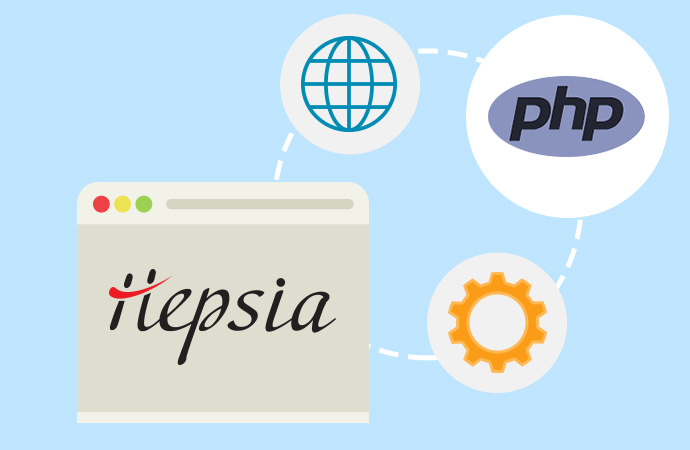
A new option in the Web Hosting Control Panel will now empower users to choose which PHP version to use for their projects with a click of the mouse.
This will enhance the level of control you and your customers have over the PHP version of your web hosting account(s) and will allow you to set different PHP versions for different hosts.
Learn more about this new functionality from the post below.
What is the new PHP version option about?
Having control over the PHP settings of your shared hosting account gives you great flexibility in managing your sites and applications.
Up so far, you’ve had the option to set a desired PHP version for the entire web hosting account and change it anytime you want with a click of the mouse.
We’ve strived to always support all stable PHP which are currently in circulation as well as the latest beta version so as to give users and developers a wide choice of releases for their projects.
Also, we’ve allowed more experienced users the flexibility to set a custom PHP version for each host within their accounts by means of a .htaccess file.
To make this option more accessible to all users, we’ve enabled it in the Control Panel as well.
Starting from today, users will be able to set a custom PHP version for each host they have with a click of the mouse.
The PHP versions currently supported are: PHP 4, PHP5, PHP 5.3, PHP 5.4, PHP 5.5, PHP 5.6, PHP 7.0, PHP 7.1, PHP 7.2, PHP 7.3 and PHP 7.4.
When should you take advantage of this option?
While it is best practice to always use the most recent PHP version, chances are that you may be using applications that are not compatible with the latest versions.
So, if you want to have two different applications which require different PHP versions installed in your account, you can easily do that by setting custom PHP versions for each given host.
Let’s say you want to run PHP 5.4 for your account since you have some legacy applications still running but you also want to install the latest version of Drupal/Magento for a new site of yours that requires PHP 7.3.
To achieve this, simply follow the quick steps listed below.
How to change the PHP version per host (а step-by-step guide)
Set a custom PHP version for an existing host
- Log into your Web Hosting Control Panel;
- Go to the Hosted Domains section;
- Click on the “Edit Domain” gear icon in the table of domain names which corresponds to the host you want to set a custom PHP version for;

- In the popup box, click on the “Choose a PHP version” drop-down list and select the version you like:
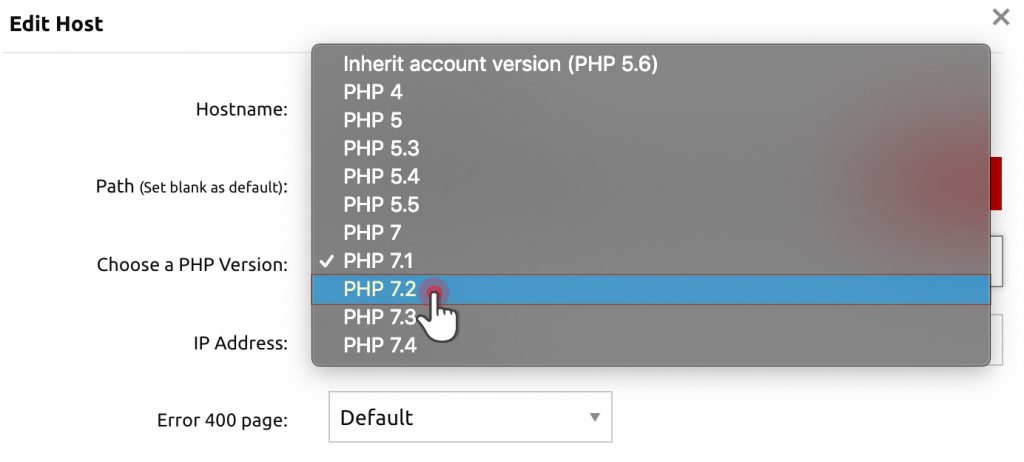
- When ready with your choice, click on the Edit Host button at the bottom of the popup box;
Set a custom PHP version for a new host
- Log into your Web Hosting Control Panel;
- Go to the Hosted Domains section;
- Click on the blue “Host Domain” button on the top right side;
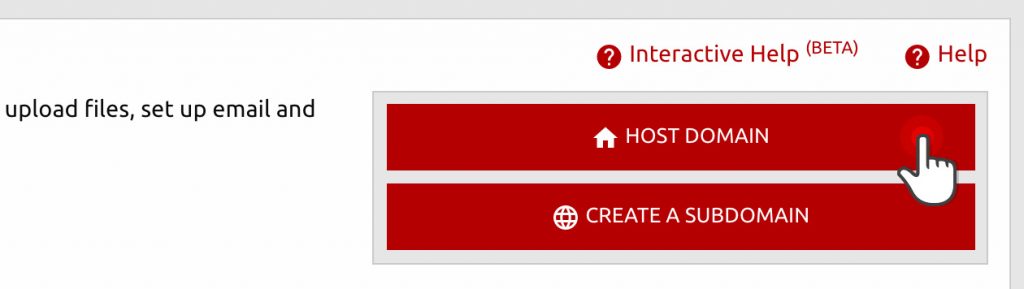
- In the popup box, specify the host you want to add and then click on “Advanced Settings” and select the version you like from the “Choose a PHP version” drop-down list;
The changes described in both scenarios will be reflected immediately for the selected host.
You will be able to change the selected PHP version anytime you want after that.
NOTE: The PHP version change will apply to all subdirectories of the selected host.
Originally published Friday, December 6th, 2019 at 4:40 pm, updated December 10, 2019 and is filed under Hepsia Control Panel.Tags: php settings


Leave a Reply