How to make your site location-relevant with geo-targeting

Gone are the days when the web was seen as a way to socialize the world and turn it into a global village.
Today, the emphasis is placed on the local, i.e. on the particular location and needs of the citizen of that global village.
Gradually, the marketing focus of businesses has shifted from reaching the mass audience to reaching the right audience and hence boosting the conversions.
The visitor’s location is a top priority both for Google, which serves its search results based on the browser’s whereabouts, and for the geo-targeted online advertising services, which allow businesses to reach the right customers and maximize the conversion rates.
Geo targeting for delivering local content
The technology that lies behind that localization is called geo-targeting. It allows identification of the visitor’s geographic location according to their IP address and the serving of content that is specific to that location.
For instance, Juniper, the producer of network switches that we also use, has a few language and content versions of its site.
Here is how the site loads to a visitor in the USA:

And this is how the site will look like if you are loading it from Germany:
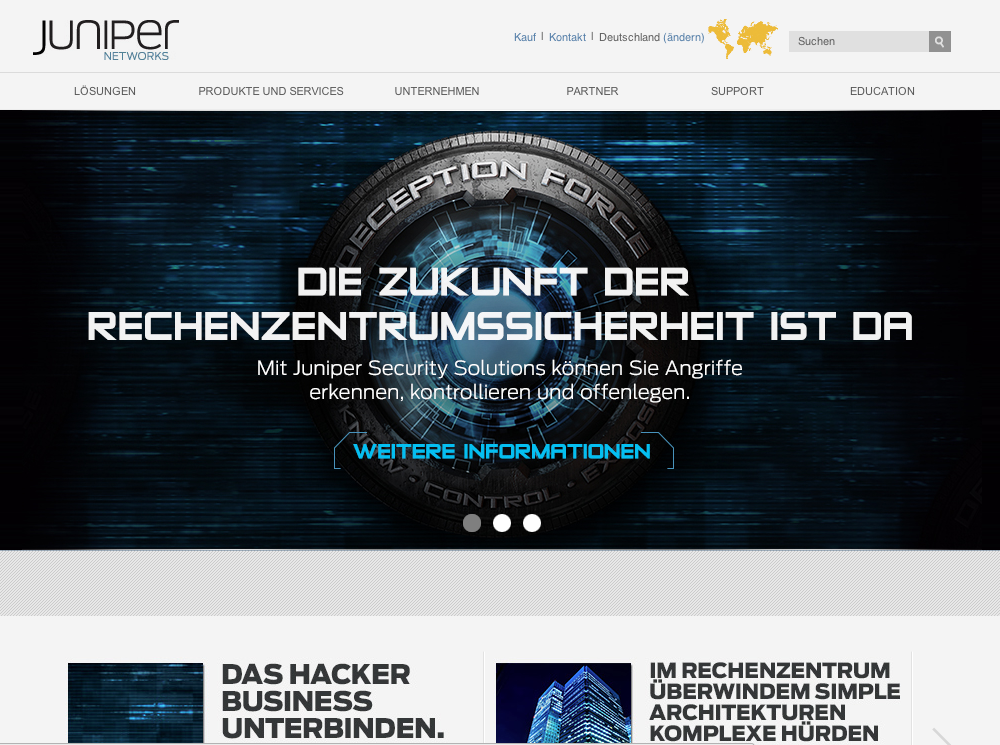
You can set up location-based site content loading using various techniques like .htaccess file-triggered redirects, for example. Also, you could use PHP code to configure targeting by location. Here is an example of PHP-based geo-targeting offered by MaxMind:
From here, you can download the IP geolocation database supplied by MaxMind:
Geo-targeting for maximum loading speeds
Also, geo-targeting could just as well be used for boosting the loading speeds of your sites. Apart from showing local content to a certain target market, it also allows for a website to be resolving from the closest-to-the-visitor data center location. As we know, the closer a website is located to your visitors, the faster it will resolve in their browsers.
By setting up DNS-based geo-targeting, you will make your site recognize your visitors’ location automatically and deliver your site from the closest data center facility.
How to use geo-targeting for my site?
Here is how you can set up DNS-based geo-targeting using the GeoIP API functionality in the Web Hosting Control Panel.
The first thing you need to do is find out which are the main geographic target markets for your website. Let’s say that your site is targeted at users from the UK and Australia and you want the visitors from both sides of the Equator to load your site on their devices equally fast.
Then, you will need to replicate your site between two data centers – one in the UK and one in Australia. All you have to do is set up two hosting accounts – one in the UK and one in Australia, and host two exact copies of your site under these accounts.
In the Custom DNS Records section, click on the Create a DNS record button on the top right.
From the pop-up window, select the type of DNS record that you want to set. In our example, this would be an A record. You could also set GeoIP targeting with an AAAA and a CNAME record.
Then fill in the IP address of the server:

Next, mark the Enable GeoIP checkbox. This will open a long list of location options allowing you to narrow down your targeting by Continent, Country, State and even City:

When done with your selections, click on the Add button to create the A record with enabled GeoIP targeting.
Next, you will need to do the same for your UK-based site in the respective hosting account.
Plus, you will also have to set up another non-GeoIP-enabled A record in one of the two accounts, so that your site will load its default content to visitors outside of the geographic range that you have specified using the geo-targeting functionality.
All in all, geo-targeting is a great new way to add flexibility to your site’s performance and to reach your customers as fast as possible wherever they are located, serving them the content they want to see.
Originally published Friday, July 4th, 2014 at 4:17 pm, updated July 8, 2024 and is filed under Hepsia Control Panel.Tags: control panel, geo targeting


Leave a Reply