Remote MySQL Access now available for all hosting accounts
Our developers have implemented a new Web Hosting Control Panel feature – easy-to-configure remote access to all MySQL databases in your web hosting account.
Now you can access your database(s) from any external host of your choice, using your preferred MySQL Remote Access application.
To ensure maximum security in your communication with our MySQL database server, we have set an IP restriction that allows only your original IP address to be used for establishing a remote connection.
This prevents anyone who somehow manages to crack your database login details from connecting to your database from their IP location.
Remote MySQL access is included with all web hosting services that use the Hepsia Control Panel.
However, it is disabled by default to protect your security.
Here is how you can allow access to a selected MySQL database from an external location:
1. In the Control Panel, go to Databases -> MySQL Databases. In there, click on the ‘Remote MySQL’ icon in the table of MySQL databases:

2. In the pop-up window, you will see the IP address of the device that you currently access your Control Panel from. You can change it to any IP address that you want to connect to your MySQL database from remotely:

3. From the ‘Remote Access Time’ field, you can select the time period within which the remote connection between your remote host and the selected database will be running. You can select between 1 hour and 3 months:
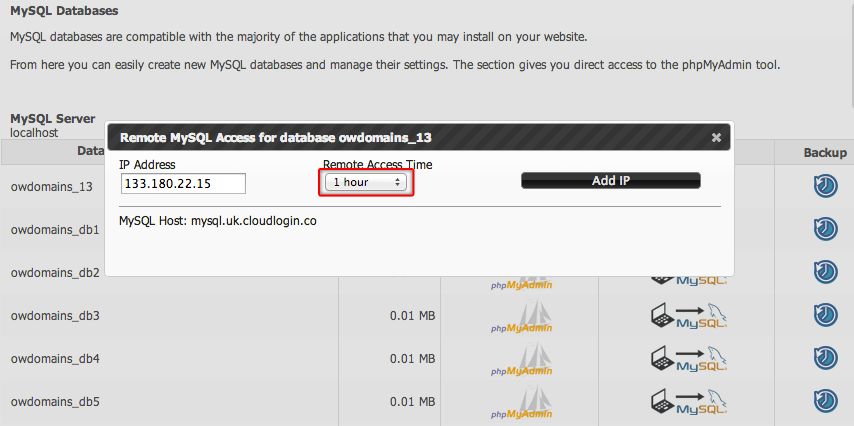
4. When setting up the remote connection from your PC or web server, you will need to use the MySQL host listed below the IP field as a connection destination.
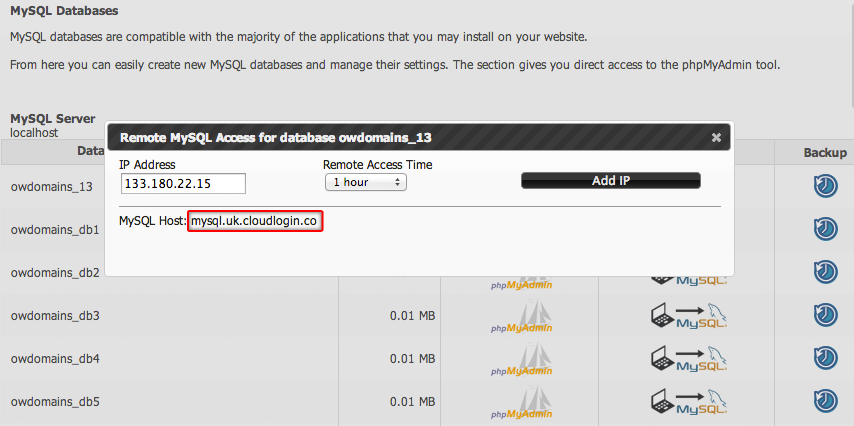
5. When ready with your remote connection settings, click on the ‘Add IP address’ button on the right:

A confirmation message will inform that the host has beed successfully added.
This will instantly allow remote access from the specified IP address to the selected MySQL database.
For now, the remote database access feature is available for MySQL databases only. Remote PgSQL database access is still in the works.


Leave a Reply